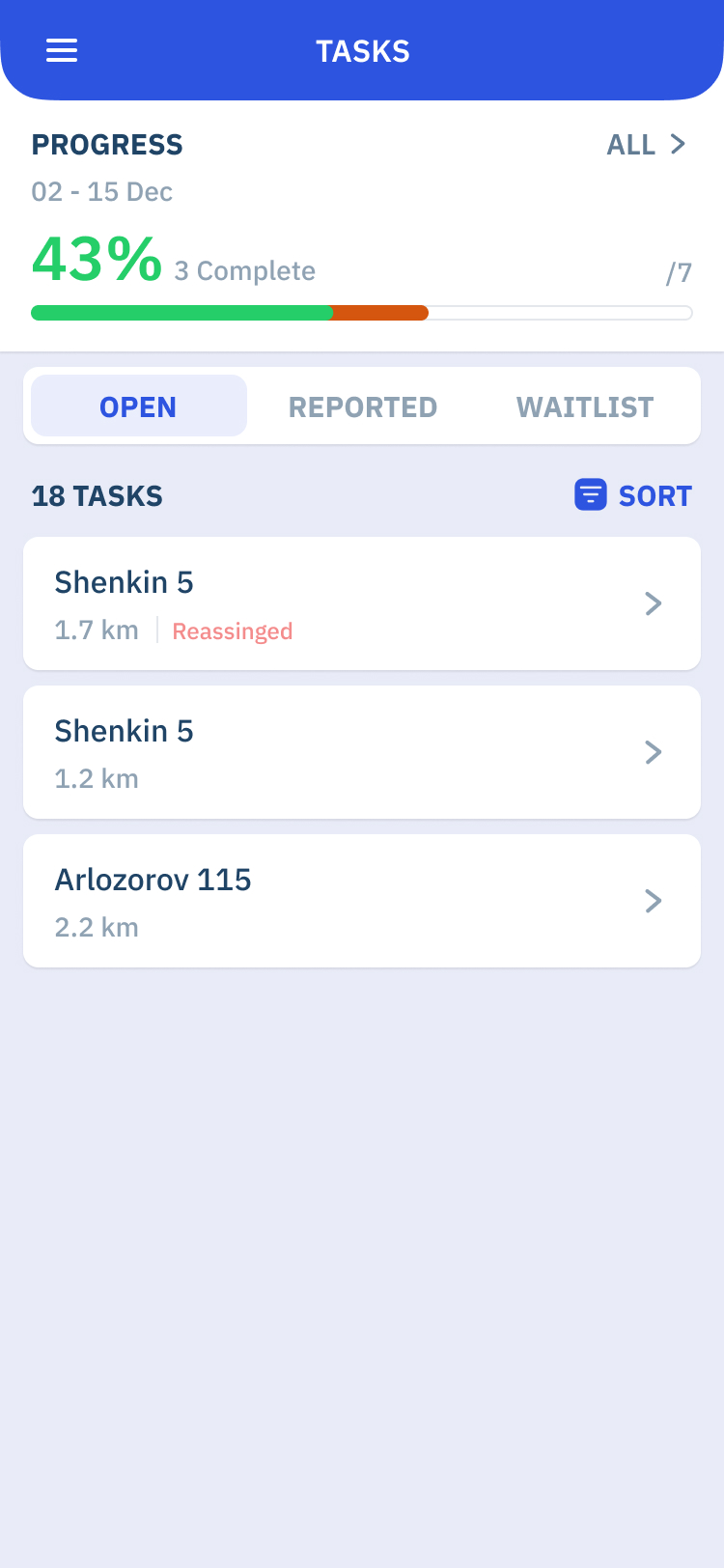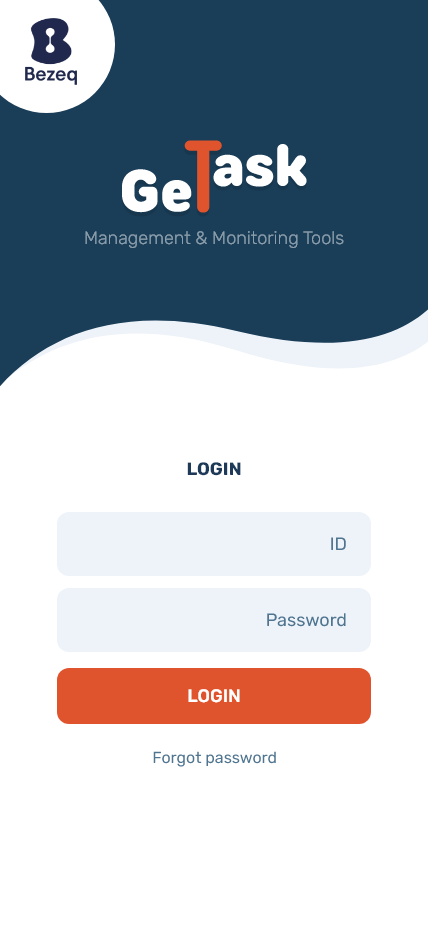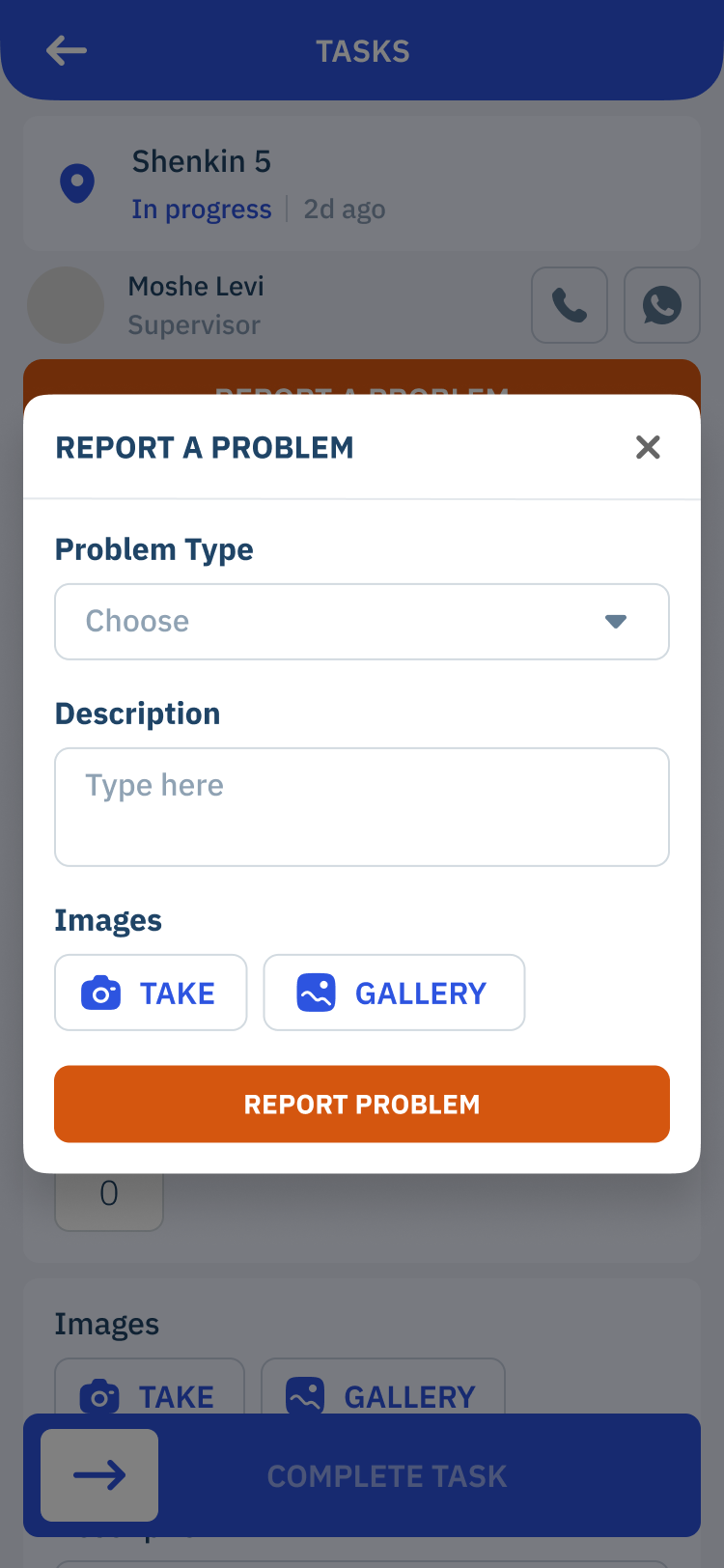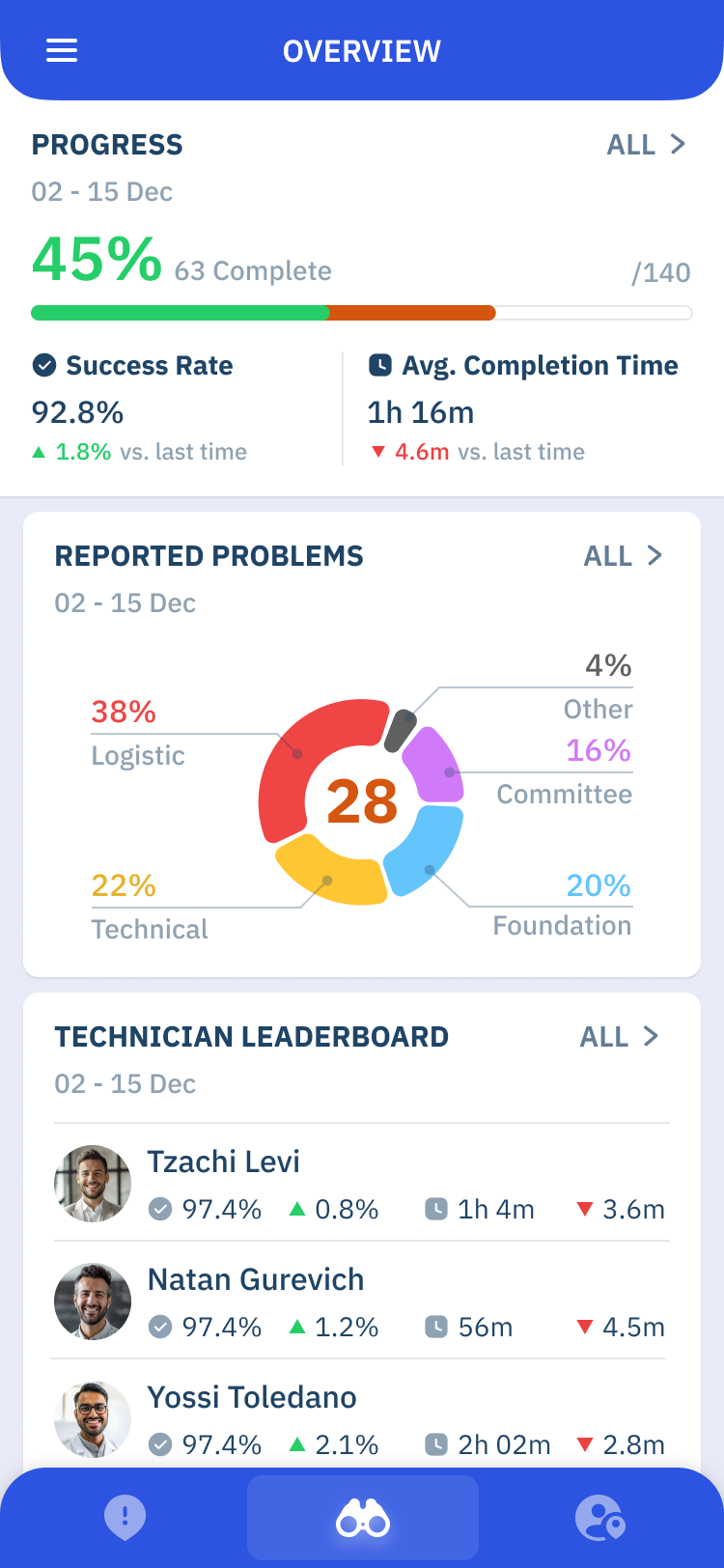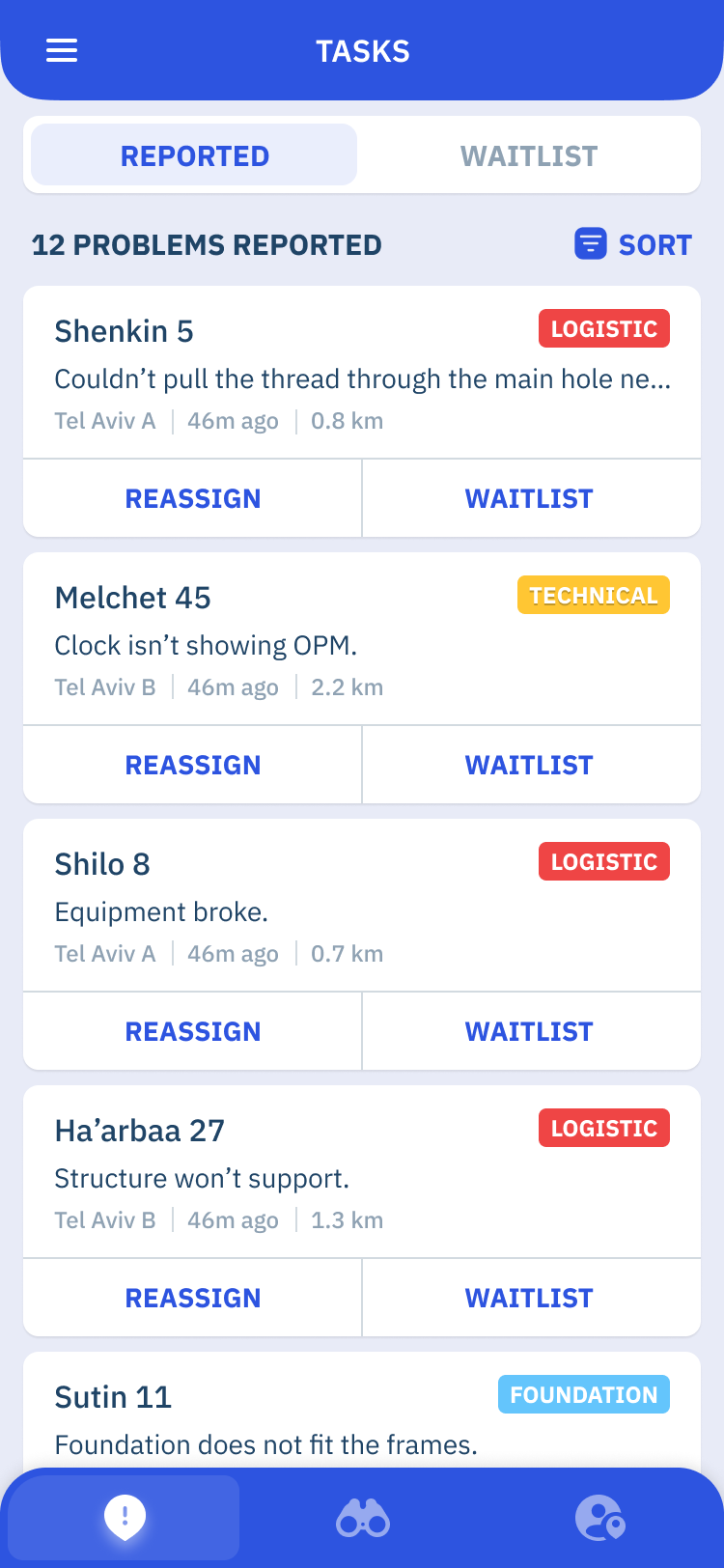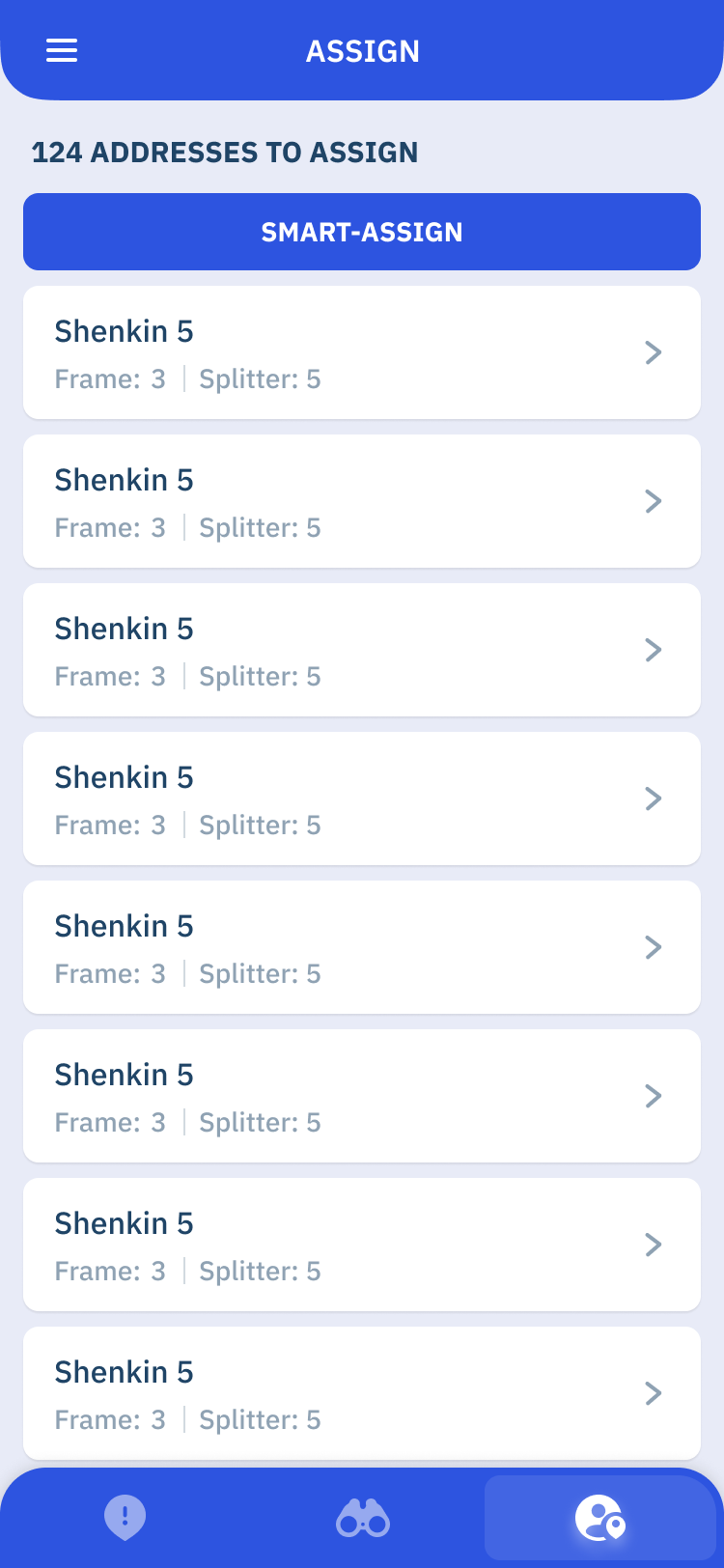Category
Category
Company
Work
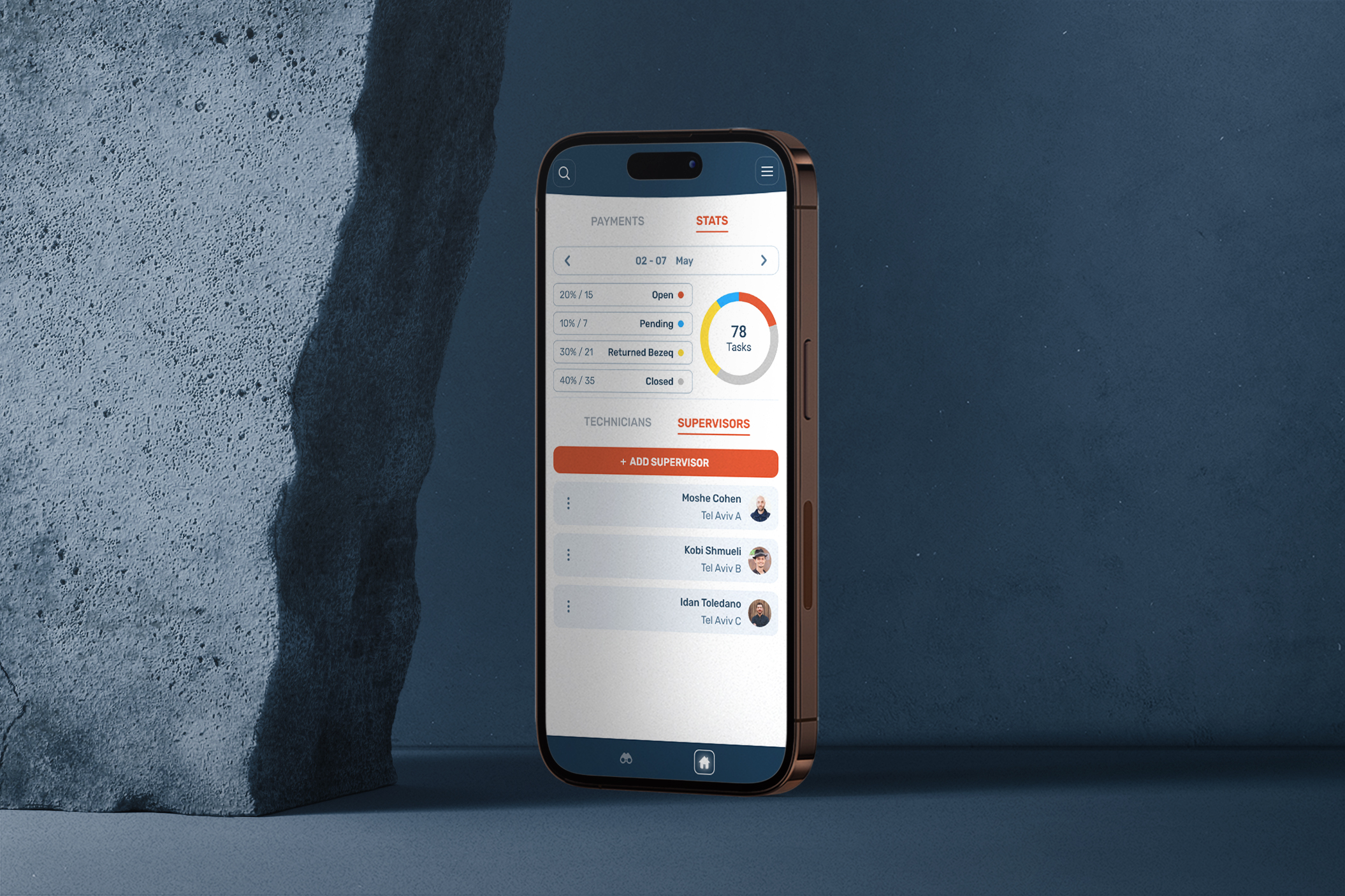

Welcome to GeTask, a revolutionary task management, inspection, and tracking tool designed to streamline the electric installation processes for a leading company specializing in building installations across Israel—Bezeq.
I made GeTask to help Bezeq's electric installers in Israel work better. I studied their work, found problems, and created a tool to make their tasks easier. GeTask's goal is to simplify task management, improve communication, and give real-time updates.
The qualitative research phase is a crucial and important part as it holds the most valuable insights. In this project, I will listen, learn, and shape solutions based on real needs.
Gathering valuable initial insights and feedback from the employees involved in the electric installation process to discover participants' responsibilities, challenges, workflow inefficiencies, and areas where the management app could provide the most value. The open ended questions were carefully designed to cover various aspects of their roles, including daily tasks, communication processes, work dynamic, progress tracking, and issue resolution.
To grasp the work process, I interviewed each persona about a typical workday, creating storyboards to visualize their workflows and points of interaction. Mapping these journeys provided key insights, forming the basis for designing the app's digital screens and functions.
.png)
.png)
After gathering valuable insights, I'll be creating user personas with set of struggles and needs that will guide me throughout the project.
Next, I outline the digital paths users take in the management app. By visually mapping these flows, I illustrate the steps and interactions needed to accomplish tasks, serving as a guide for the app's logical progression.



Wireframes serve as the blueprint of the user interface, outlining the layout, structure, and functionality of each screen. By creating low-fidelity representations of the app's interface, I can focus on the core elements and interactions without being distracted by visual aesthetics.

I have crafted a visually engaging interface that enhances usability and delivers an intuitive experience, as each screen design reflects the needs and preferences of the personas; Technicians, supervisors, and managers. By showcasing these designs, I aim to demonstrate how thoughtful and purposeful design choices can greatly impact the overall user experience and contribute to the success of the app in streamlining tasks and improving productivity.
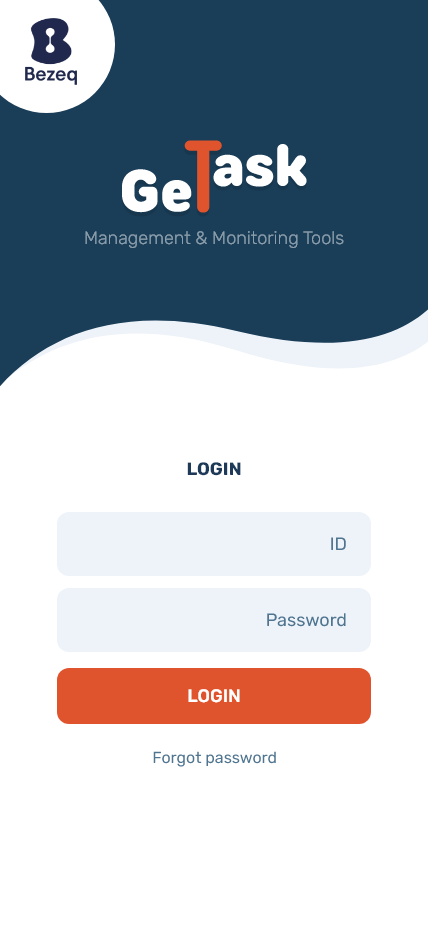
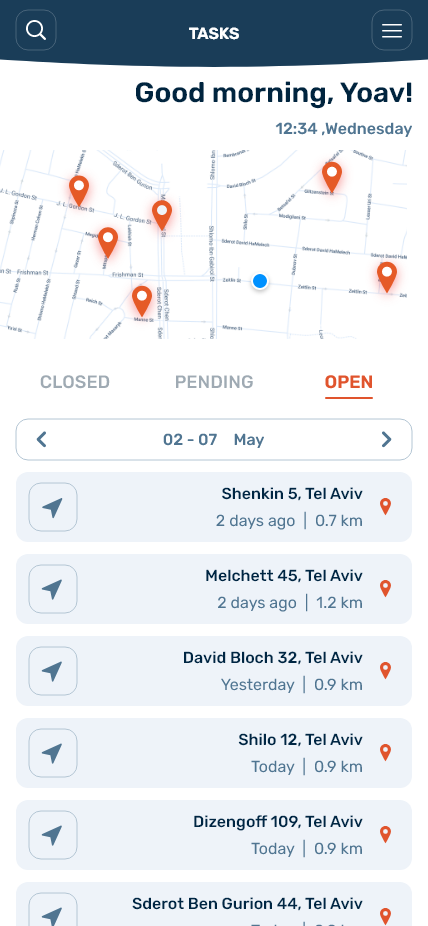
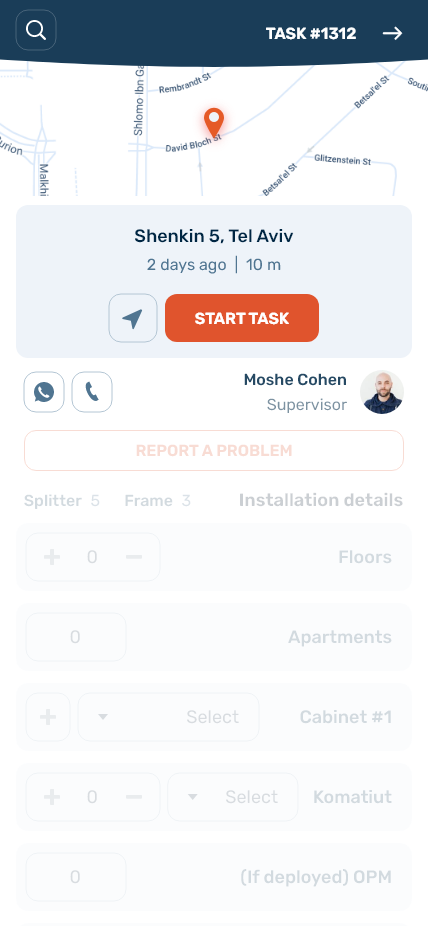
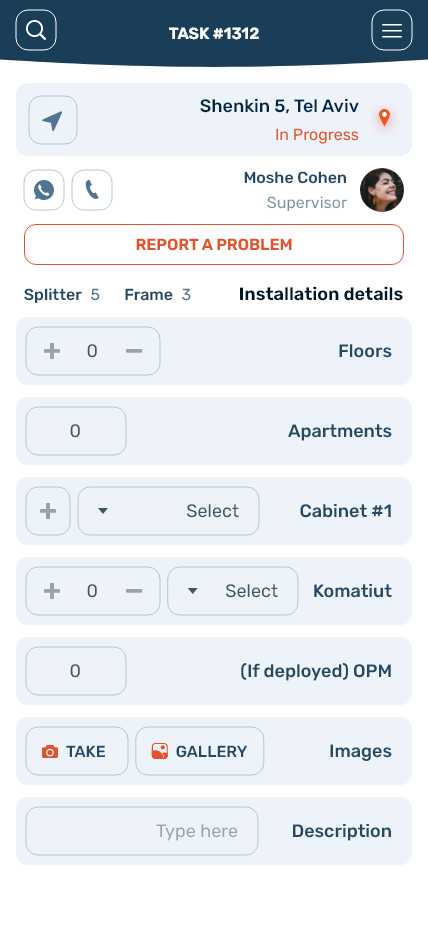
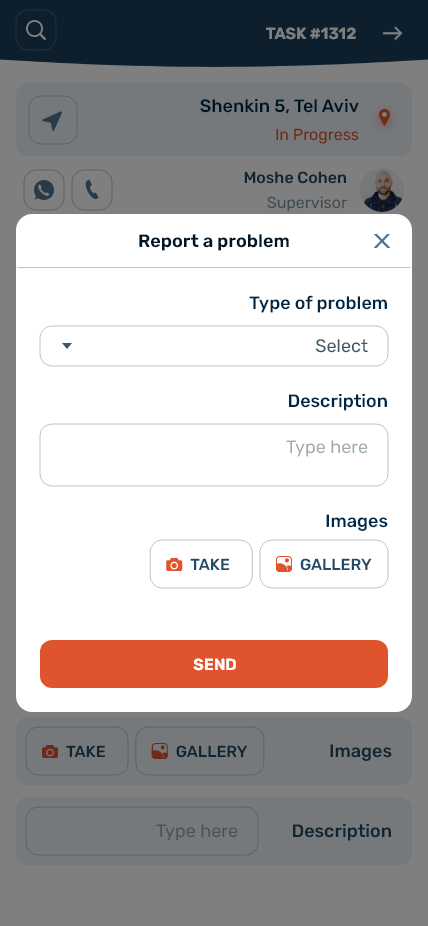
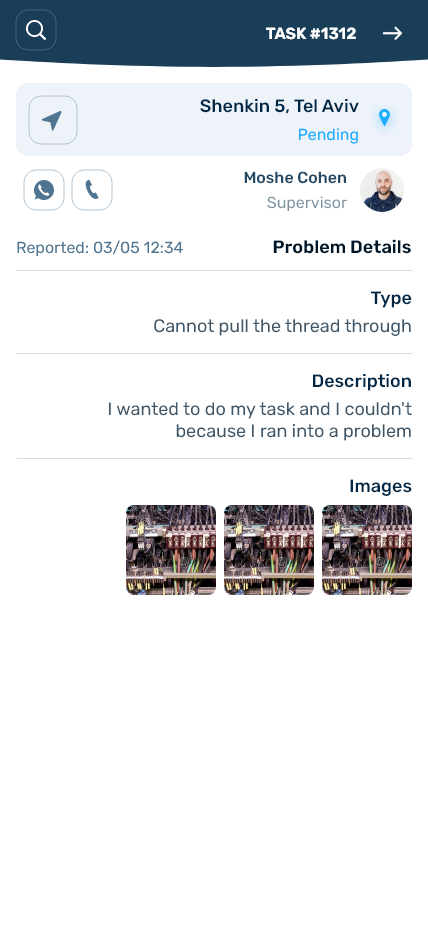
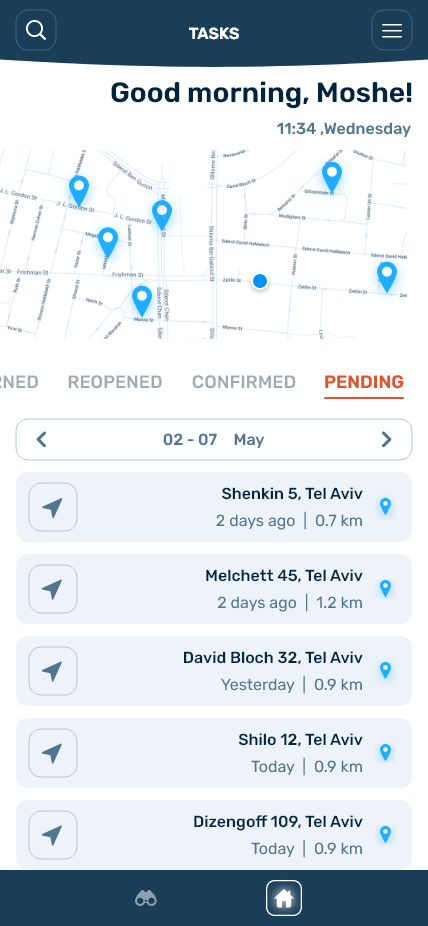
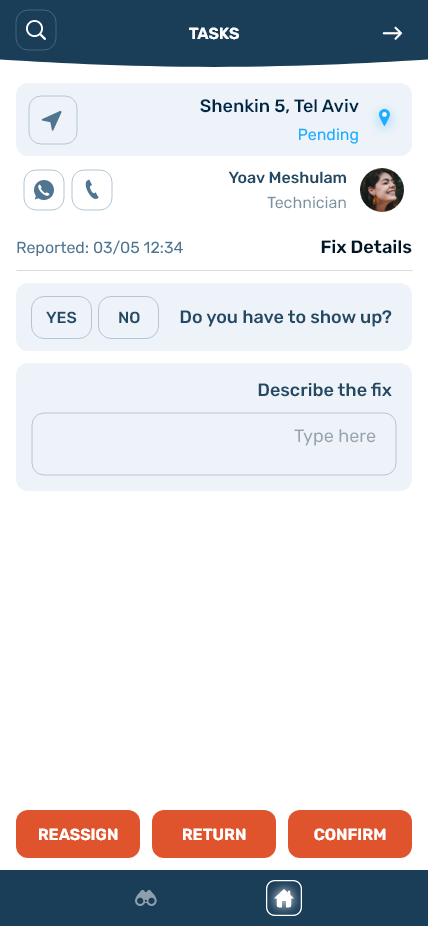
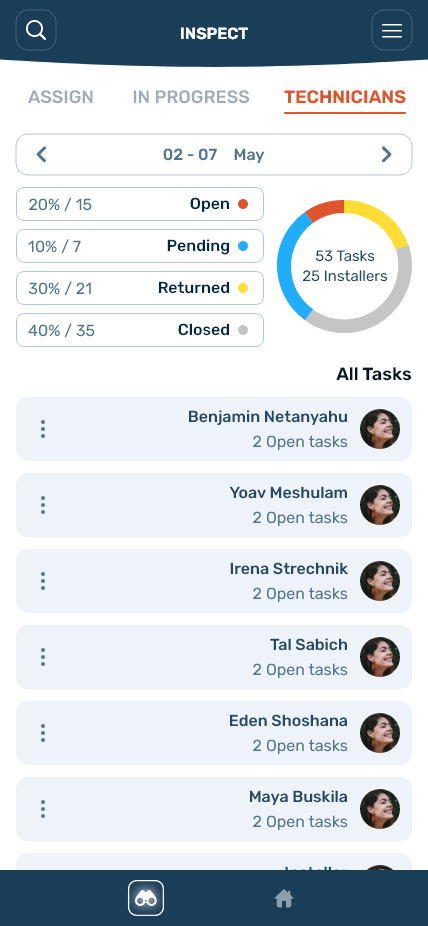
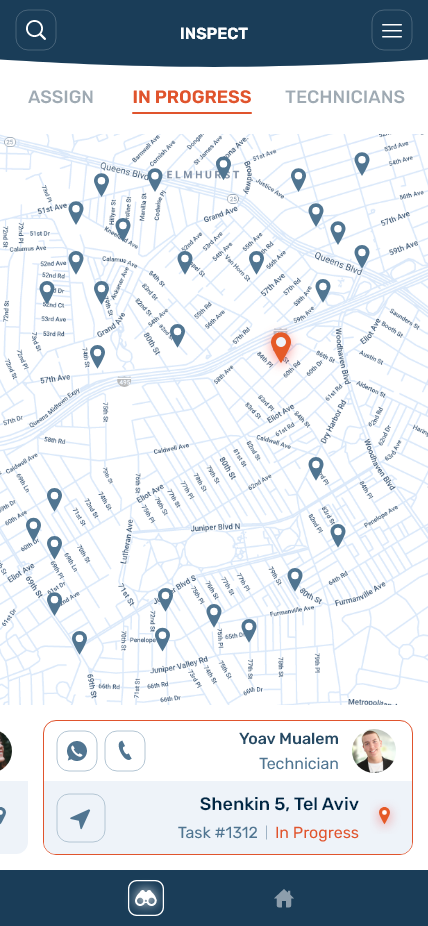

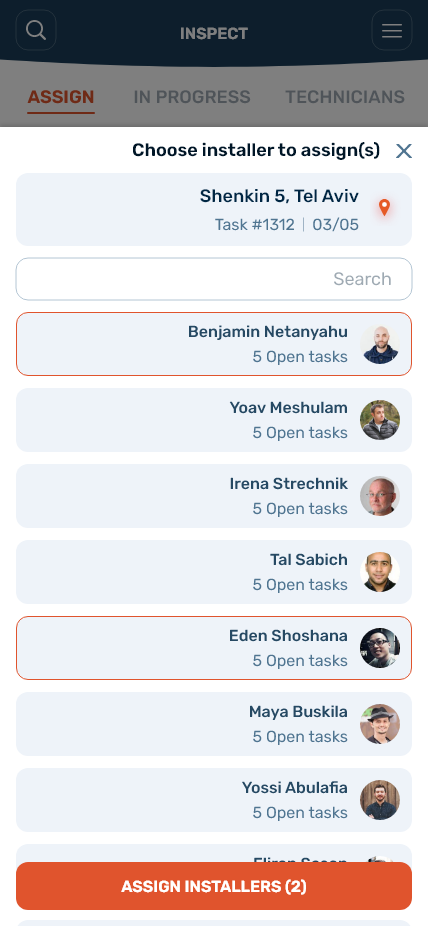
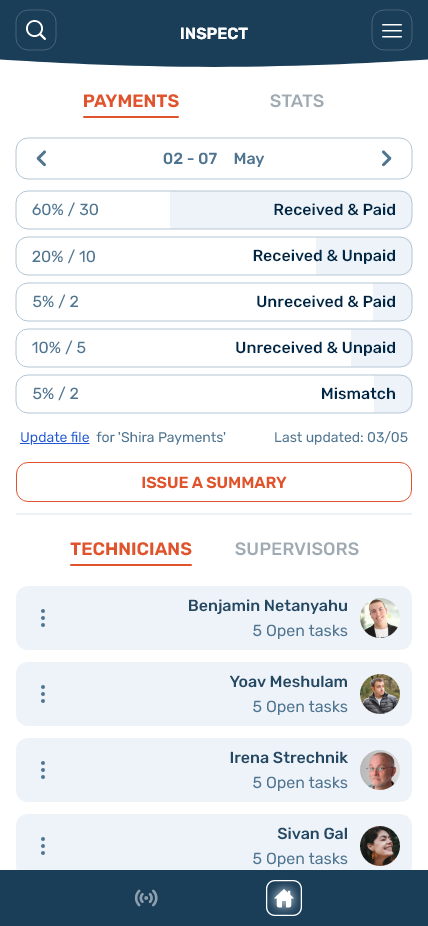
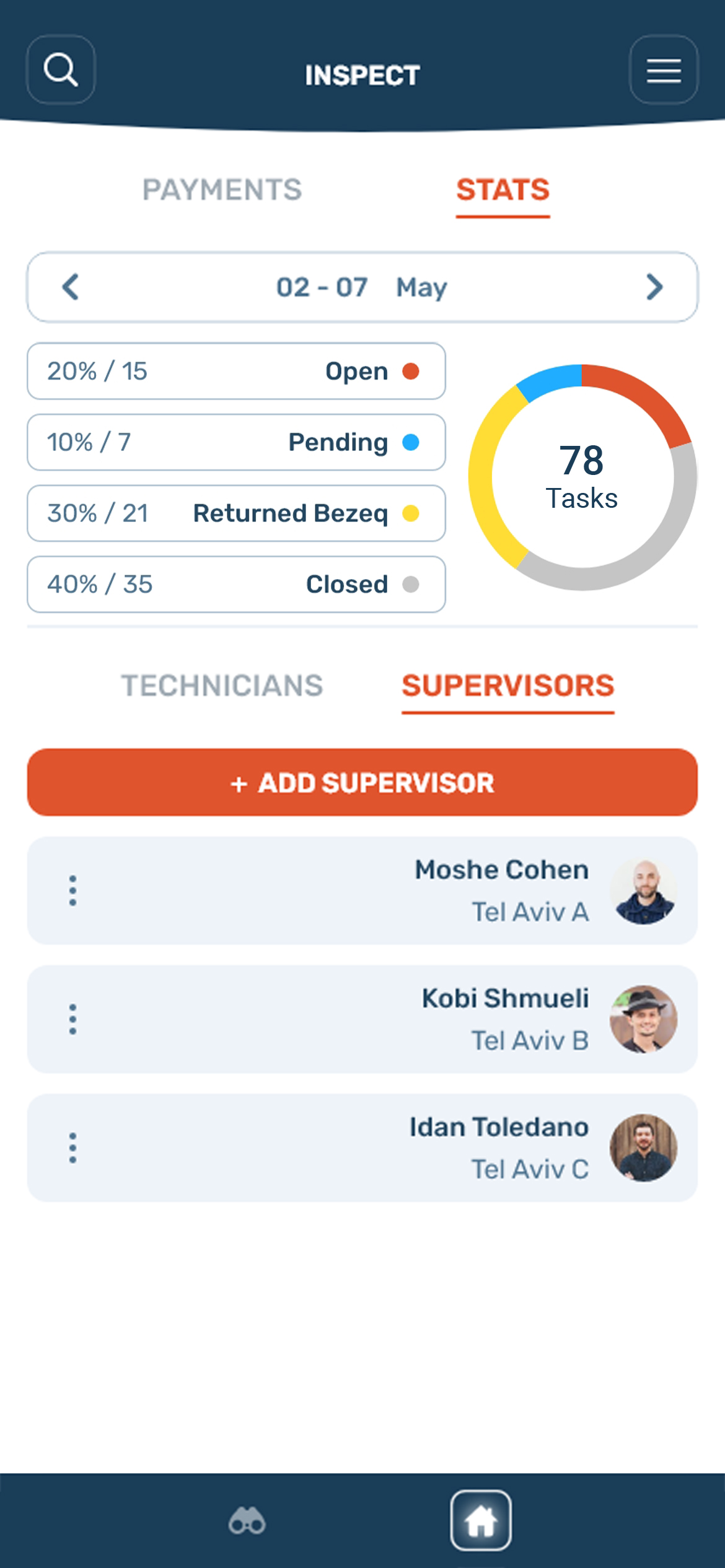

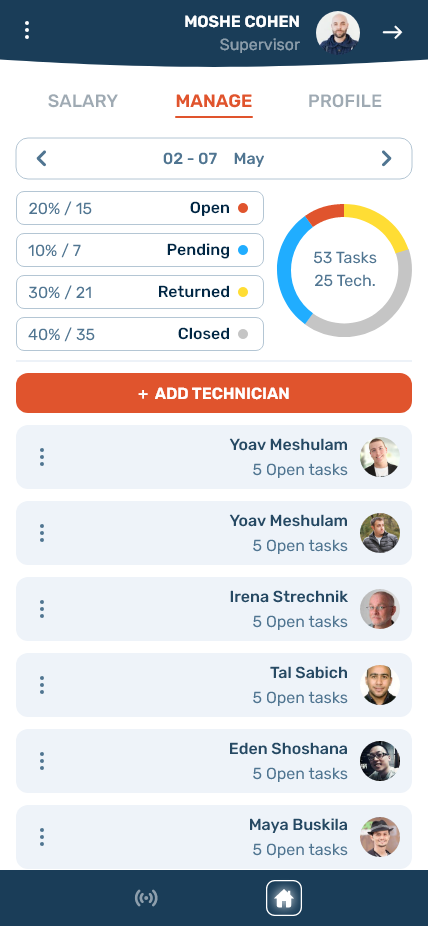
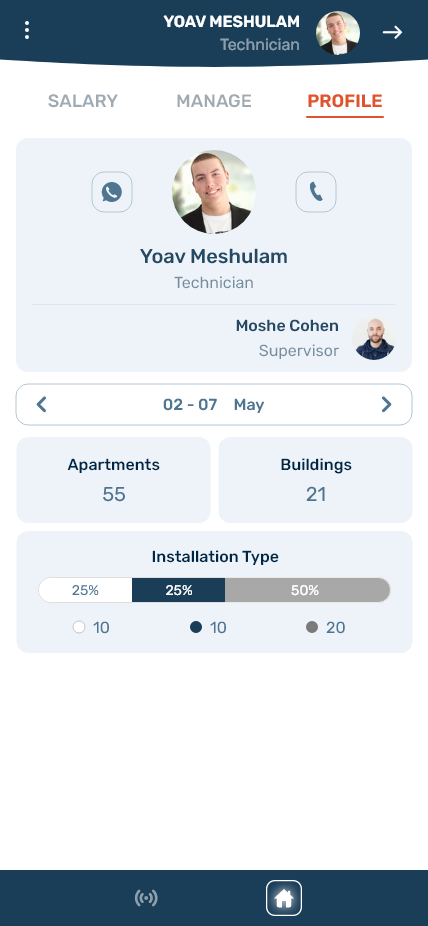
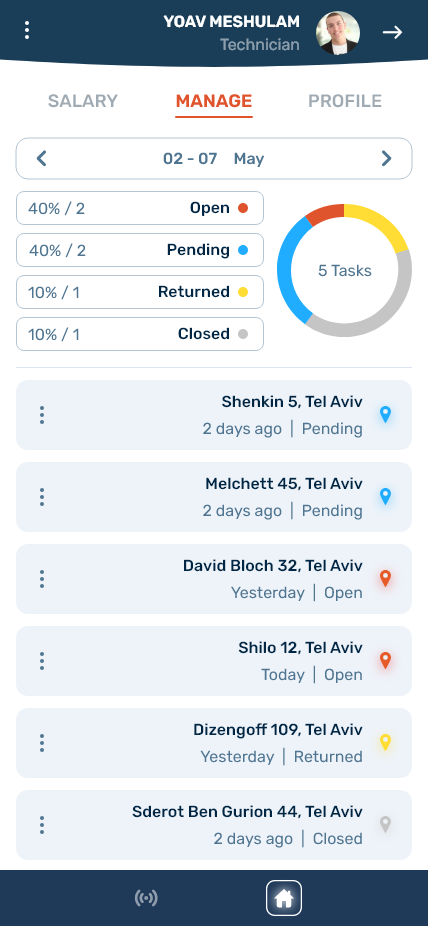
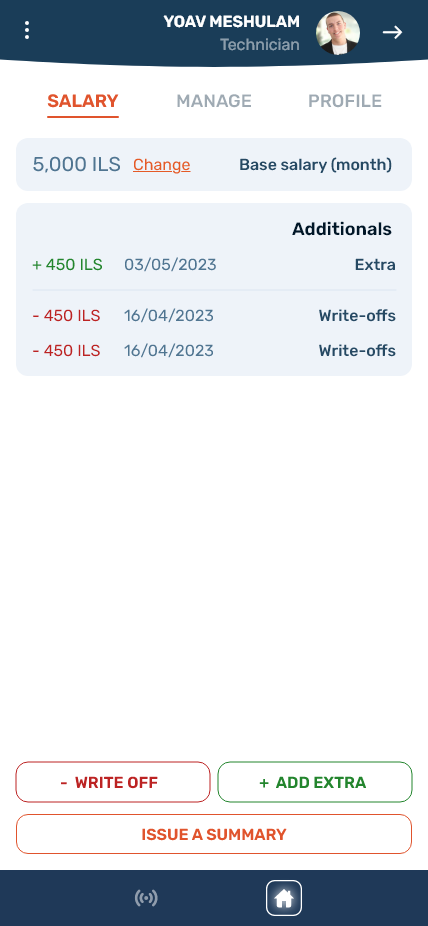
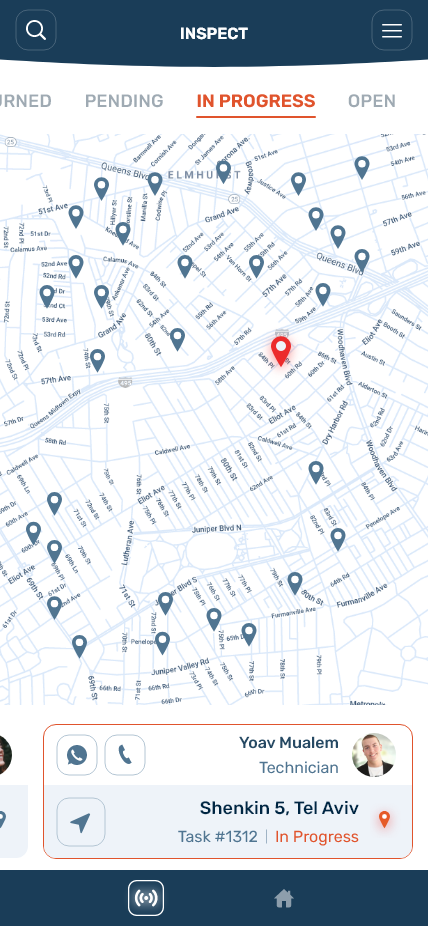

.png)